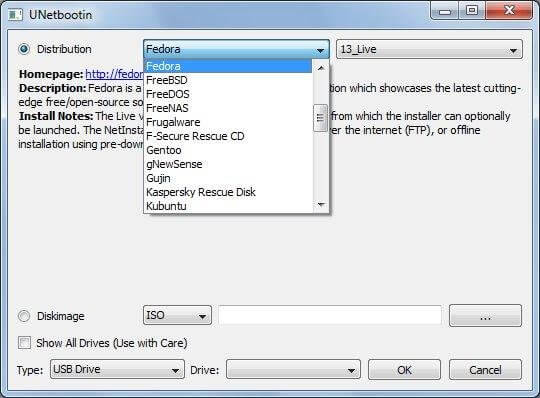
Make Bootable Usb Windows 10 For Mac
The last release of Mac OS doesn't have the option to create a bootable USB from Bootcamp like previous versions, and it is a problem because that require uses other tools. I am updating this post today Dec 12, 2018. The reason is that I was only using to create the bootable USB, I will leave guide as a second method since it still working, and I will explain to you how you can create the bootable Windows USB without extra software. The first step for both methods requires to format your USB device to ExFAT. Format USB to ExFAT In order to boot from the USB, you need to format the USB to ExFAT, you can do it using Disk Utility (it comes with MacOS). This step is the same for both methods.
You need to show all the devices in Disk Utility' before to start the process. Select your USB device in the list (not the partition), right click and then click on the Erase option: In the next screen make sure you select these two options: • Format: ExFAT • Scheme: Master Boot Record Click the Erase button. If for some reason it fails, probably is because MacOS still using the USB, just repeat the steps, but if you see a screen similar to above screen is because the operation is successful. Format USB with the terminal You also can format the USB from the terminal, but you have to take care to use the correct device because, if you use the wrong name you will lose everything. With this command you can list the device on MacOS: diskutil list This is an example, my USB is the disk2: This command is to format the USB, the last parameter is the the USB: diskutil eraseDisk ExFAT 'WINDOWS10' MBRFormat disk2 Copy Windows files to USB - Method 1 This process is very easy doesn't require to install other software, and they are just a few steps: Open Windows ISO Just double click on the ISO image, MacOS mount the image automatically. Copy files Now you only need to copy the files and paste them to the USB.
• Command + A Select all files. • Command + C Copy files. • Go to your USB Command + V paste the files. This process could fail if you are using a USB with FAT32 because the file install.win is over 4GB, if this is the case try to open the terminal and copy paste the files from there (no always works.
Try to follow the instructions to format the USB in ExFAT, NTFS works for some BIOS). This is the command to copy the files from the ISO to the USB: cp -rp /Volumes/CCCOMA_X64FRE_EN-US_DV9/* /Volumes/WINDOWS10/ And that is all, now you can try boot from the USB. UNetbootin - Method 2 I will show you how you can use to create a bootable USB, it can be used no only for Mac but for Windows and Linux distributions too.
So, here I have created the easiest and authentic ways to create mac os a bootable USB installer on windows 10. If you want to install macOS High Sierra on PC Hackintosh or Macintosh then you need a bootable USB Installer of macOS High Sierra.
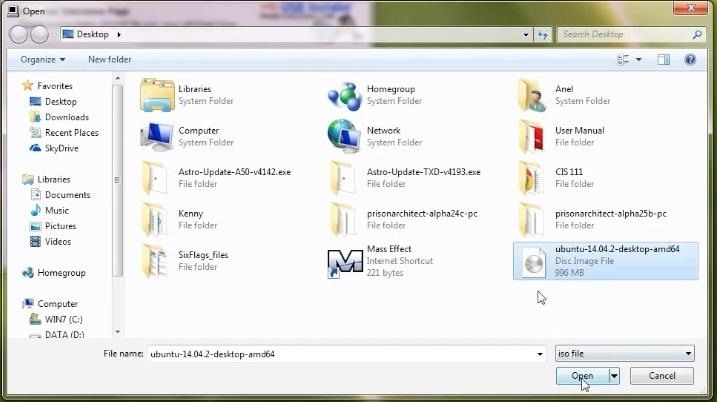
Is free software and it is also available for Windows and Linux. Check the path name of your USB Disk. Always in Disk Utility, select the new partition that we created in the previous step, and click on the information button, it will give you the information about the new partition. You also can use the terminal and the command diskutil to see the list of drives: diskutil list Download UNetbootin: • Download the dmg directly from the. And copy the app to the /Application folder.
• I prefer to use homebrew to install applications, you can check this article for more information:: brew cask install --appdir='/Applications' unetbootin Makes the USB booteable Open UNetbootin and you only need select 3 options: • Diskimage and ISO • Now we need open the ISO Windows image that is on our computer. • Select your USB device on UNetbootin. • Click on the OK, button and wait to the process end it will take a time. NOTES: • I tested other tools like dd and Etcher but they are not working because Windows requires extra steps, for the moment this is the only easy tool that I know that works if you are on Windows try. • Some users reported that UNetbootin is not working, if after to format the USB drive and change the block size is not working for you try another Drive with enough space.
If you want to install Windows 10 on to a Mac to use via Boot Camp then using the Boot Camp Assistant is the best option. Some newer Macs can do this without needing any external boot drive e.g.
USB stick and purely by copying the ISO in to the Windows partition it creates. See If your Mac does not support this new feature it should offer the option to create a USB install drive which needs to be a USB2 drive of 8GB or greater in size. If however you want to create a bootable Windows USB installer for use on a real PC not a Mac then Boot Camp Assistant is not suitable. Hikvision video plugin for chrome mac download. In this case you maybe able to do this using the free Unetbootin tool. See This tool is mainly for creating Linux install drives but apparently can also be used with a Windows 10 ISO image to make a Windows 10 install drive. See Not all PCs support booting from USB and some may need their BIOS settings adjusted to enable this. Potentially you could burn the Windows 10 ISO to a DVD disc and boot that on the real PC.